Frequently asked questions
General Questions
How do I add or edit a user?
You click on the SETTINGS in the left-sided menu. Then you will see a window with one tab called “User Roles”.
To edit a user, just click on the little pencil icon to the right.
To add a new user, click the [+] button and fill out the few inputs needed, and click “SAVE”.

I forgot my password, what do I do?
Click on Forgot Password and enter a valid email to reset your password.
An email will be sent to the email address provided which includes a link to change your password. The link will be valid for 24hours after which the validity of the link will expire.
Can I change my password?
Yes, you can, click on the profile icon at the top right of the dashboard and select profile.

On the next page, you can change your password and edit other details. You can also change the language by clicking the down arrow and select the language of your choice. Click on Save to save the changes.

Can I change the language settings?
Yes, you can, click on the profile icon at the top right of the dashboard and select profile.

On the next page, you can change your language settings. Click on Save to save the changes.

How do I logout?
Click on the profile icon at the top right of the dashboard and select Logout.
How do I enter a phone number?
In all Examiz applications the country code of phone numbers must be entered in the international format. So, e.g. for Germany you enter +49 instead of 0049.
Also, the phone number needs to be a consecutive number. No dashes, no spaces, no brackets e.g. 001 (555) 321.1234 needs to be written as +15553211234
Talent MATCH
How can I create a new campaign?
To create a new campaign after logging in, click on the new campaign icon at the top right of the page, then select the mode you want to use to create the new campaign; either through the Applicant Portal or Direct Candidate Evaluation.

Using the manual candidate evaluation:
In step 1, fill in the Evaluation Details, Client Details, Client Contact and the other information. You can also select a template from your template library (“Use Template”-button).
Click on Save, to save Step 1 of your campaign, then click on Next to move to Step 2.
In step 2 define the personality profile of the by selecting Competencies and Traits to a maximum of 5 each. After selecting the attributes, slide the handles to your preferred values.
Here you can also save this campaign as a template.
Click on Next to move to step 3. On the next page select your assessment type and fill in the required details, then Add Participants by clicking on the ADD PARTICIPANTS button. Click on Next
In step 4, review the details to check if they are correct and activate the campaign by clicking on the Activate button.
How do I end a campaign manually?
When you want to conclude a campaign before the end date has reached, in the dashboard-view, just select the campaign you want to end and click on the “cancel timer” icon, on the pop-up message click Ok.
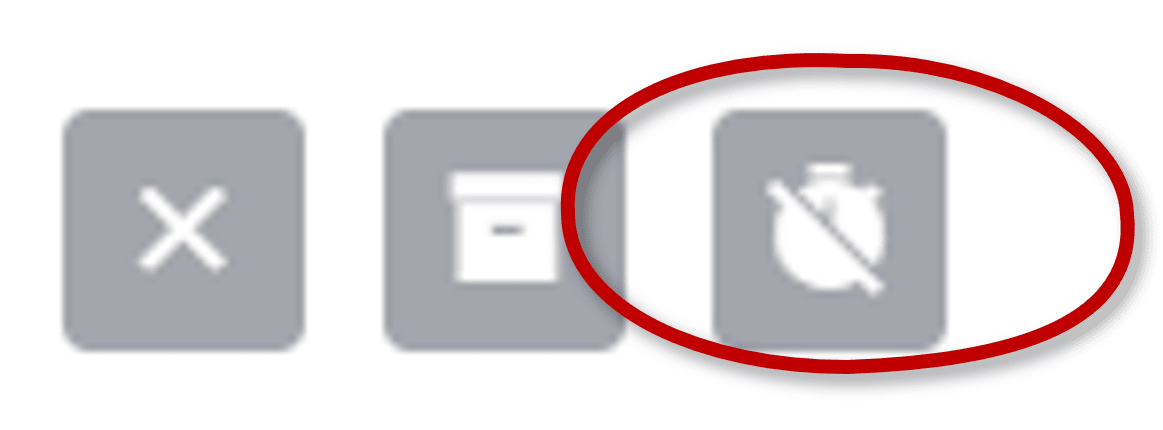
How can I cancel a campaign?
If you don’t want to continue with a campaign at all, go to the dashboard, select the campaign you want to cancel and click on the [x] icon. On the pop-up message click OK.

I want to archive a campaign...
If you don’t want old campaigns show up in your campaign-list anymore, you can archive them.
To do that please go to the dashboard, select the campaign you want to archive and click on the icon. On the pop-up message click OK.

How can I create a campaign template?
On the dashboard -left menu – click on the “puzzle” icon beneath the home icon.
On the next page, click on the “puzzle +” icon beside the search tab.

You can add template details, evaluation details, client details and client contact. Select the competencies and traits to a maximum of 5 attributes each. Click on CREATE to create a new template.
Another way is to perform at least Step 2 or 3 in the creation process and click on “Save as template” button.
How do I create a campaign from a template?
On the dashboard, click on the “puzzle” icon in the left-side menu (beneath the home icon). On the template page, click on the use template button of the template you want to use. On the create new evaluation page, add the required details and click on NEXT.


On the next page, change or edit details and click on NEXT. On the following page, add the necessary details and participants and click on NEXT. In step 4, Review the campaign details to make sure they are correct.
Click on the ACTIVATE button to Activate the campaign.
Another way is to create a new campaign and use the “Use template”-button. You then see a drop-down menu with a list of all your already created templates.
Can I edit a template?
To edit a template, click on the edit icon of the template.

On the next page, you can change the details of the template, deselect attributes by clicking on the beside the attribute, and select new attributes.
Click on UPDATE to save the changes you made.
Can I create a campaign without activating it immediately?
Yes, you can create a campaign without activating it. In step 3 of the campaign, click on SAVE. A message will display on your screen “Successfully saved” then you can go back to the dashboard.
Your campaign is saved as a draft which you can edit and activate later.
Can I involve an expert to assist me with defining the attributes when creating a campaign?
Yes. In Step 2 of creating a campaign, an expert can be consulted by clicking the ASK AN EXPERT button.
Fill in the details of the expert or select a contact. Click on ASK EXPERT.
An email is sent to the Expert with a link to step 2 of the campaign. The expert can edit the step 2 of the campaign and click on SAVE.
 Next:
Next:
After, step 2 has been edited by an expert the attributes cannot be changed or edited after the campaign is activated but can be edited when the campaign is a draft.
Can I delete or add participants while a campaign is active?
Yes, you can delete and add participants. On the dashboard, go to the campaign you want to edit and click on the “pen” icon. Go to step 3 of the campaign and click on the “trash bin” icon of the participant you want to delete. And that’s it.

If you want to add participants, click on the ADD PARTICIPANT button. Click on SAVE to save the campaign and update the campaign.
How can I rename a campaign or change campaign details?
Unfortunately, the campaign details such as the campaign title are locked once you activated the campaign. This is necessary because many sub-functions rely on these data.
However, if not reached yet, you can adjust the end-date of a campaign, as well as adding or deleting candidate in the direct assessment mode.
Can I mix different assessment methods, e.g. using references and self-assessments?
The assessment method is a core enabler for all internal logic, workflows and algorithms of our system. Therefore, you cannot change of mix the assessment methods.

Can I change the assessment type after I activated a campaign?
No, unfortunately you can’t. But you can save it as a template by going to step 2 of that campaign.
To do that, just click on the “Save as Template” button. Now you see a pop-up. Here you type in a new template name and click on SAVE. Now you can cancel the campaign in the dashboard-view and create a new one from the template you created.
Can I search through the campaigns?
Yes, you can by typing in a keyword in the search tab and selecting the category you are searching, if it is ID, Job title, Client Name and assessment type and click on the search icon. And you have your results.

Can I make the candidates anonymous in a report and what is the blind audition function?
Yes, you can, after clicking on the report icon of the campaign. Click on “Hide Names” at the top right of the page and all your candidates will be anonymized.

This button, we also call the “Blind Audition” function.
How can I print a report?
On the report page, click on the print icon to the top right of the page. You can preview how the report will look like and click on the print icon. You can then decide how you want the report to look and after setting it to the format you desire. Click on the Print button.

Here you can also select that the report is printed as a PDF, which you then can save or send to others.
How do I invite references?
Open the email you receive from Examiz. Click on Nominate references. Accept the Terms and Conditions and Data Protection & Privacy Policy and click on Next.
Click on the ADD REFERENCE button, enter the details of your reference persons and click on Next.
How can a reference participate at the survey?
In the email sent to references, there is a button “START SURVEY NOW”. Click on the button and Agree to the Terms and Conditions and Data Protection & Privacy Policy.
Click on Next.
Complete the input requirements and click on Next.
On the Example page, slide the handle to the left or right, click on Next to go to the survey and answer the survey.
When I create a campaign in my language, can participants from other countries respond to it?
Our systems are multi-lingual by nature. This means that all content is displayed in the language of the users including emails, reports, surveys and analytics. Of course, the language must be supported by our system – as you can see in the language selection drop-down.
However, the only exception are keywords that you entered. They will remain in the original form.
Can I change the personality profile of an active campaign?
Partially. You can change the slider valued – which also impacts the Best MATCH SCORE of your participants.

However, you can’t add or delete the already selected attributes.
This would negatively impact the underlying logic how the survey questions are generated.
How can I compare or generate a report for more than 3 persons?
Because of the overall layout you can always compare up to 3 persons as the maximum number. If you want to change a person, you first need to unselect one other person if you already selected three.

To create reports for more than 3 persons you just generate a new additional report for the other persons by de-selecting the previous three and select the next set of persons.
What is the maximum number of participants per campaign?
You can analyze an unlimited number of candidates per campaign.
I made a mistake and entered a wrong email address for a participant or reference. How can I correct it?
The easiest way is to add a new participant or reference with the correct information and then delete the faulty entry (just click on the little trash-bin at the end of the row).

You can always send your questions to support@examiz.tech
Please also visit our Data Protection Policy, User Agreement and Terms & Conditions.
